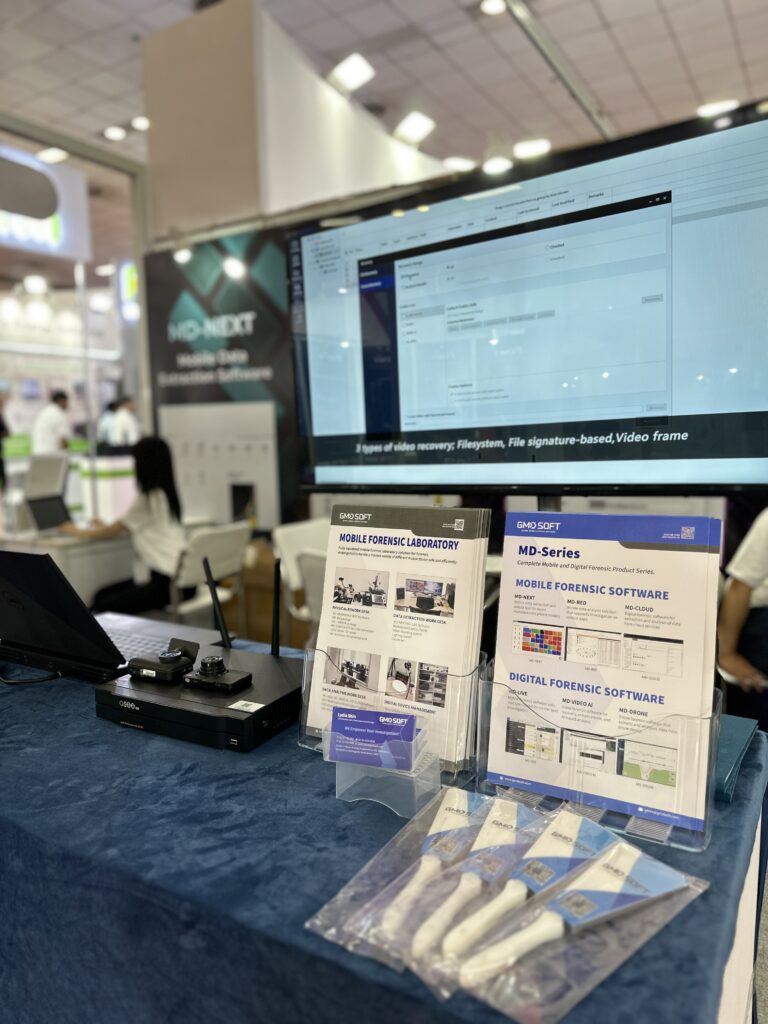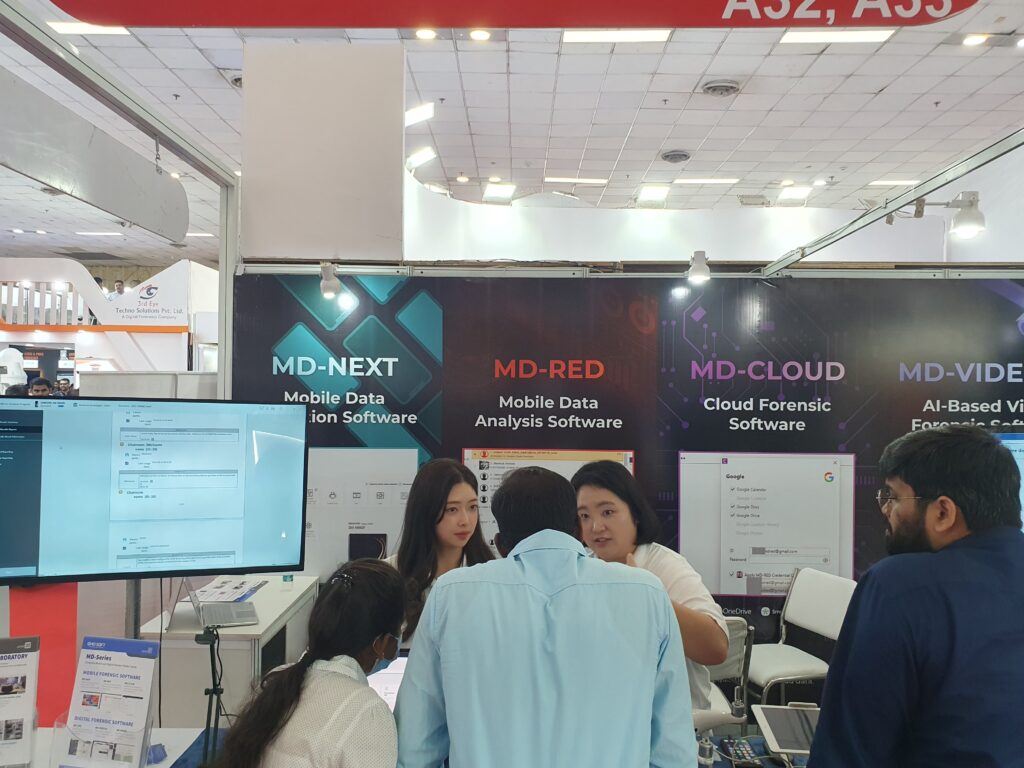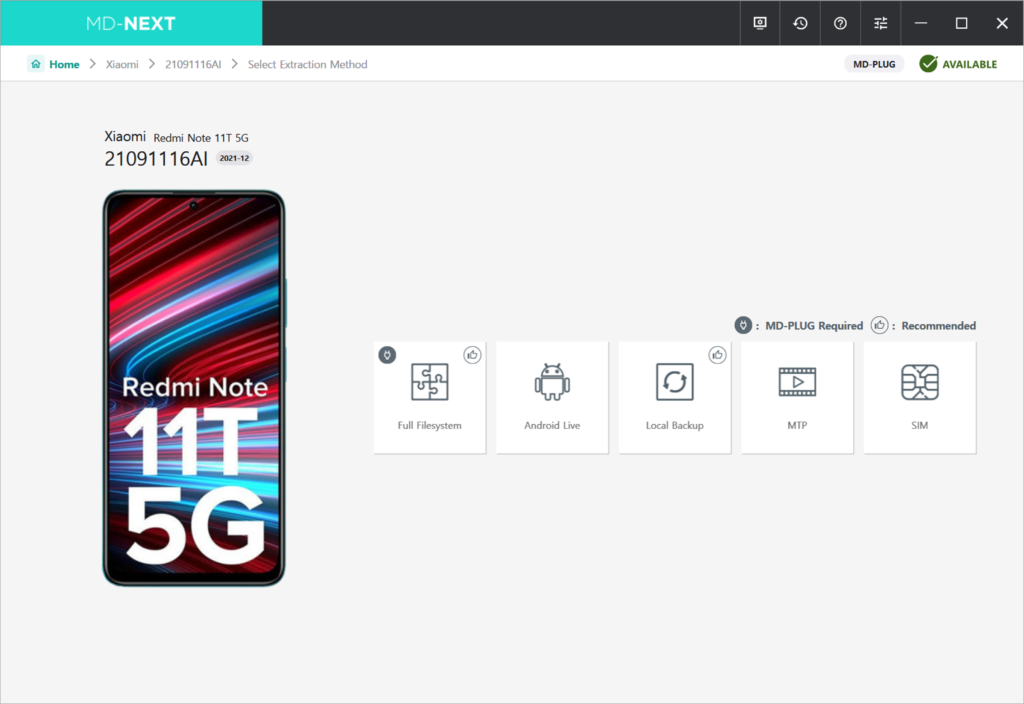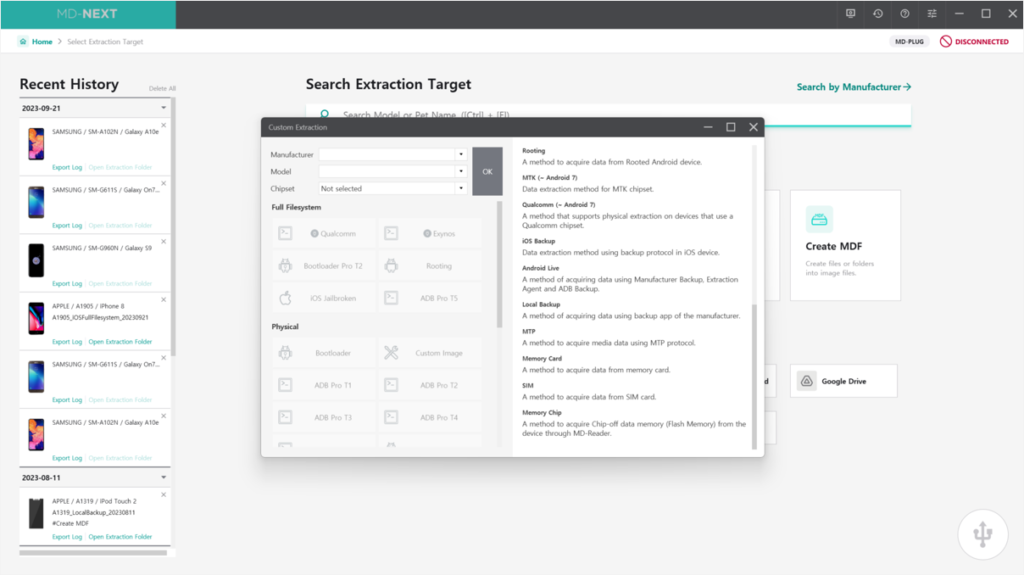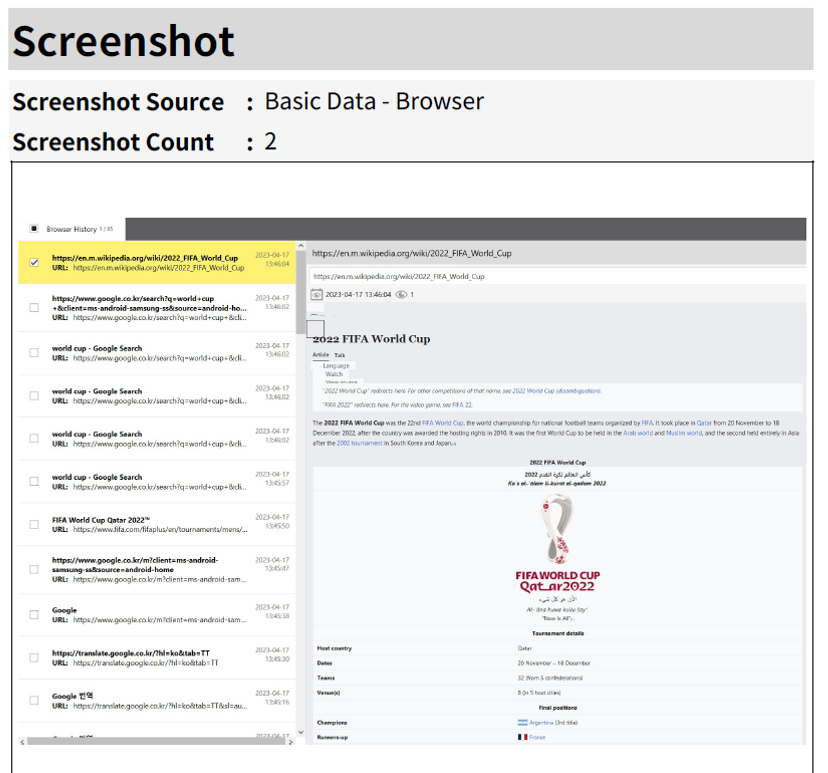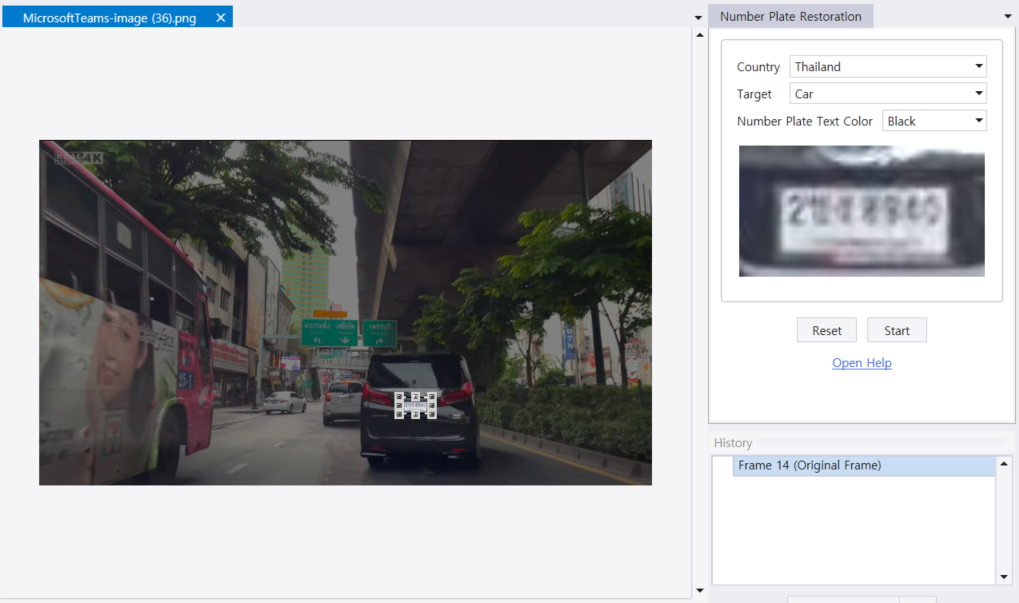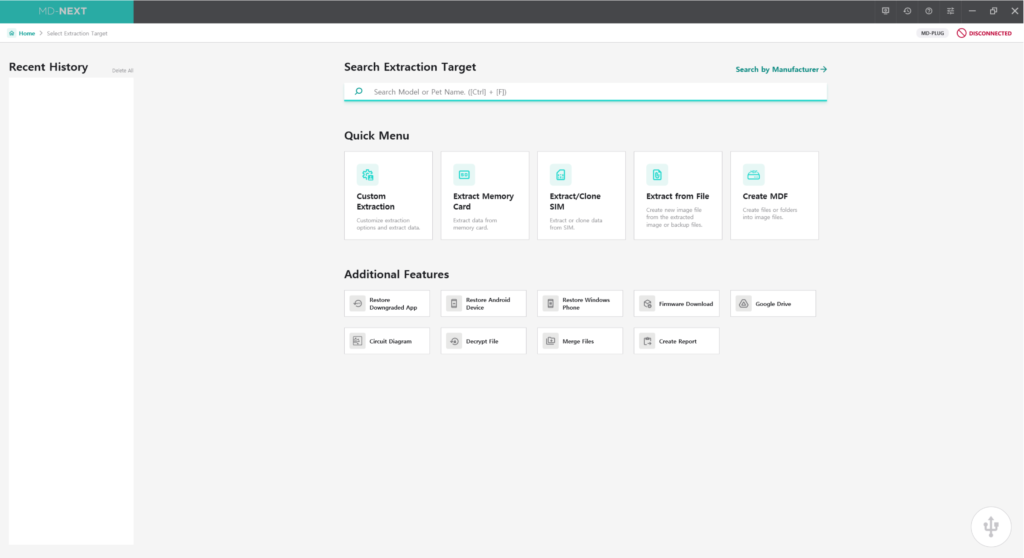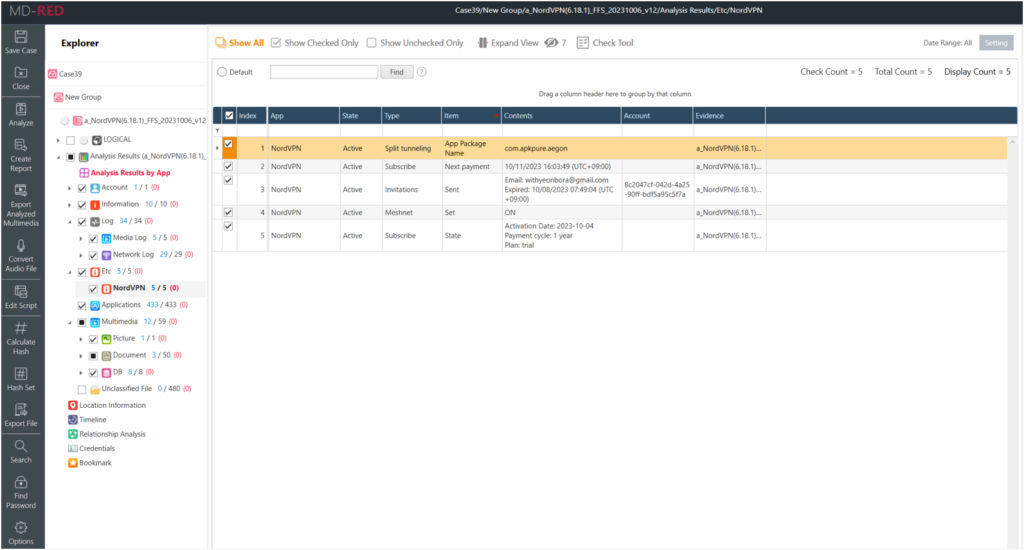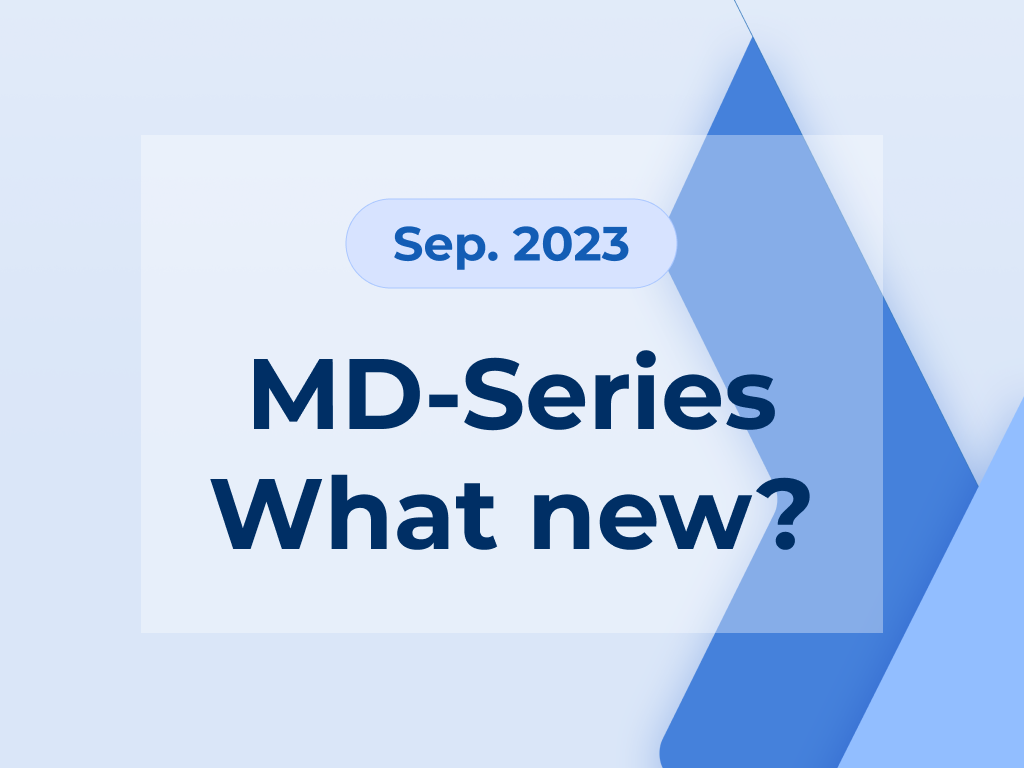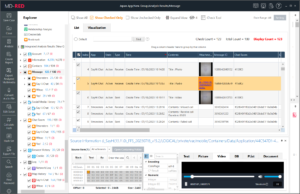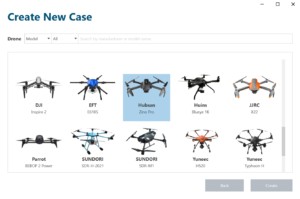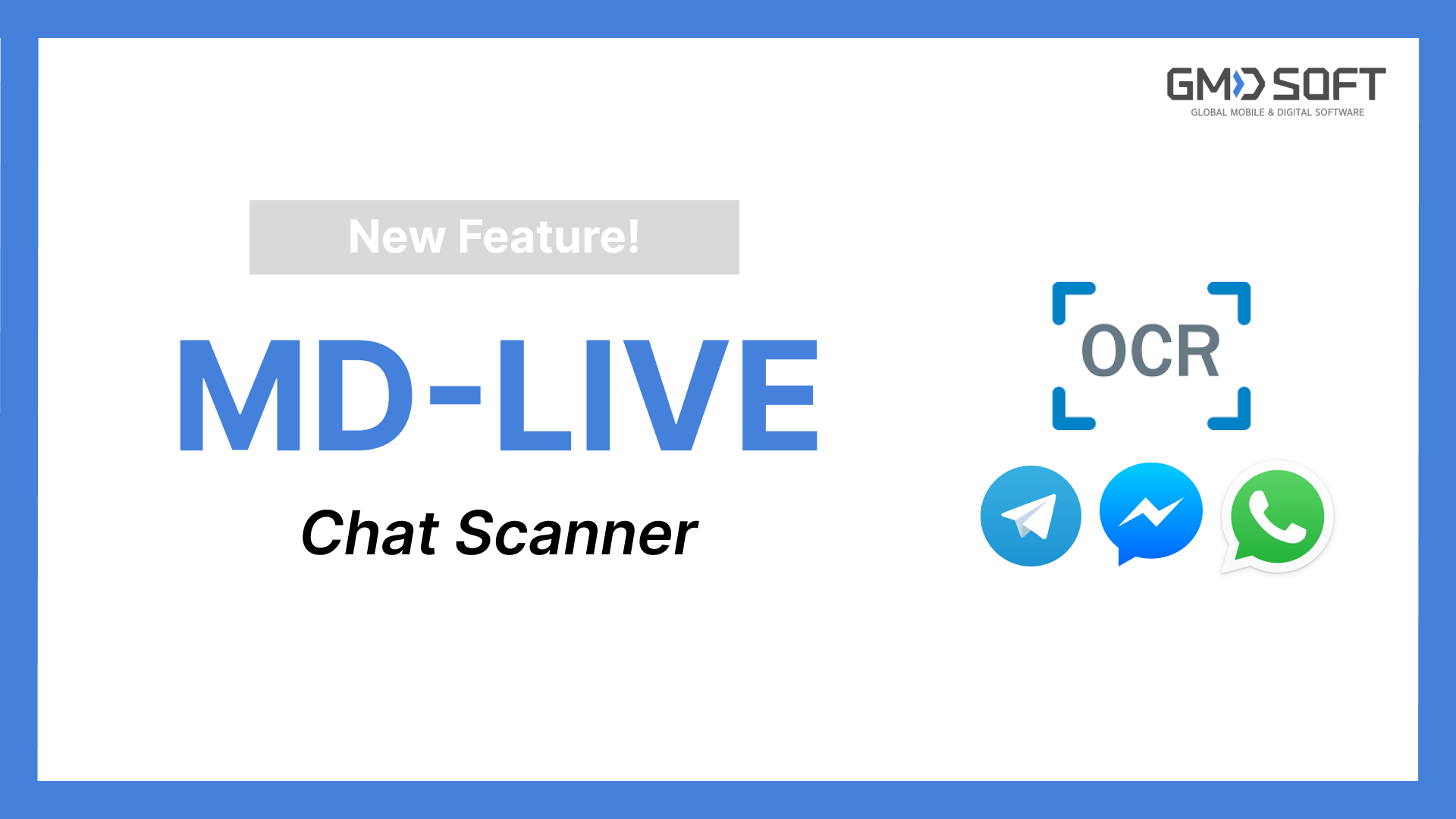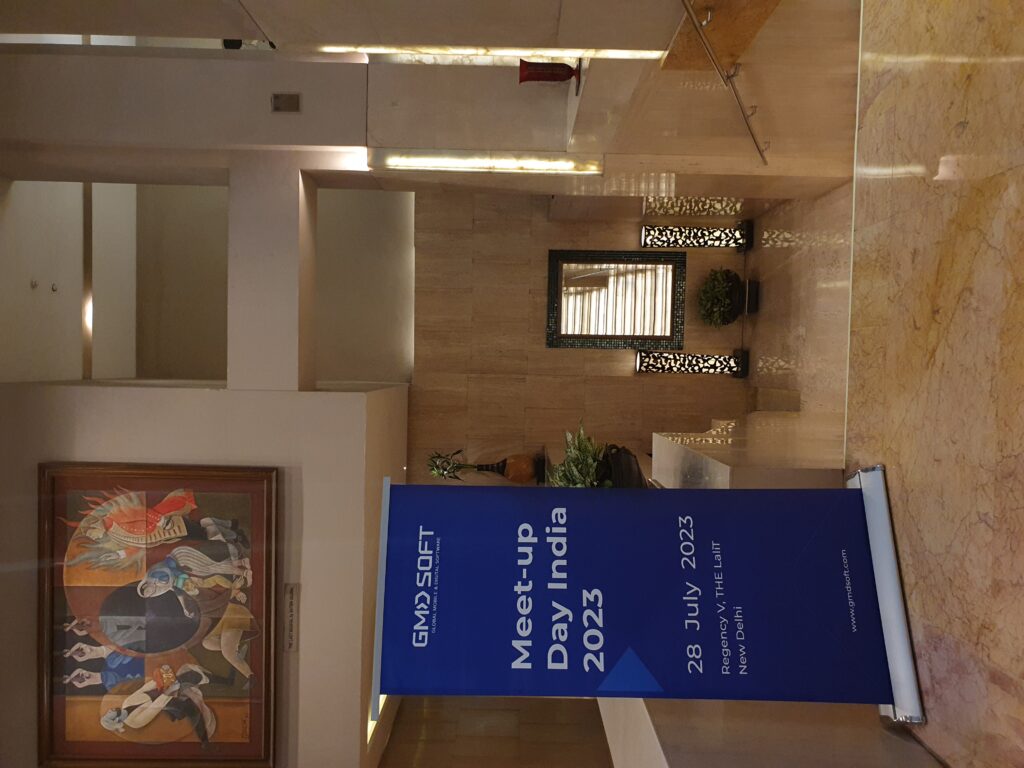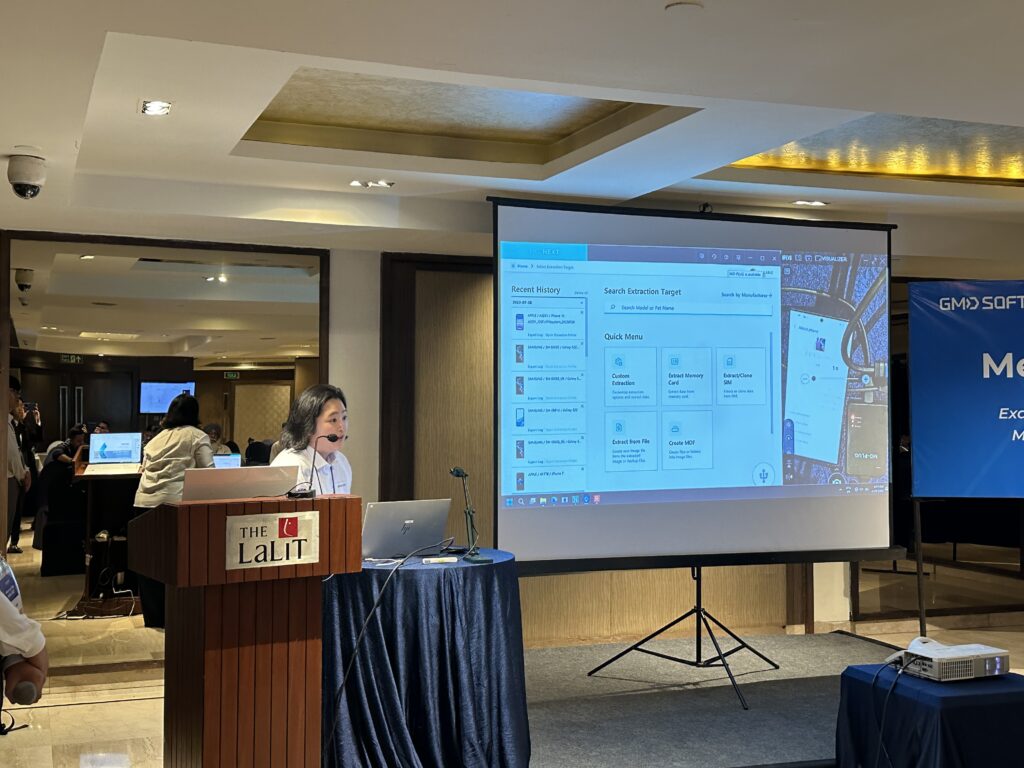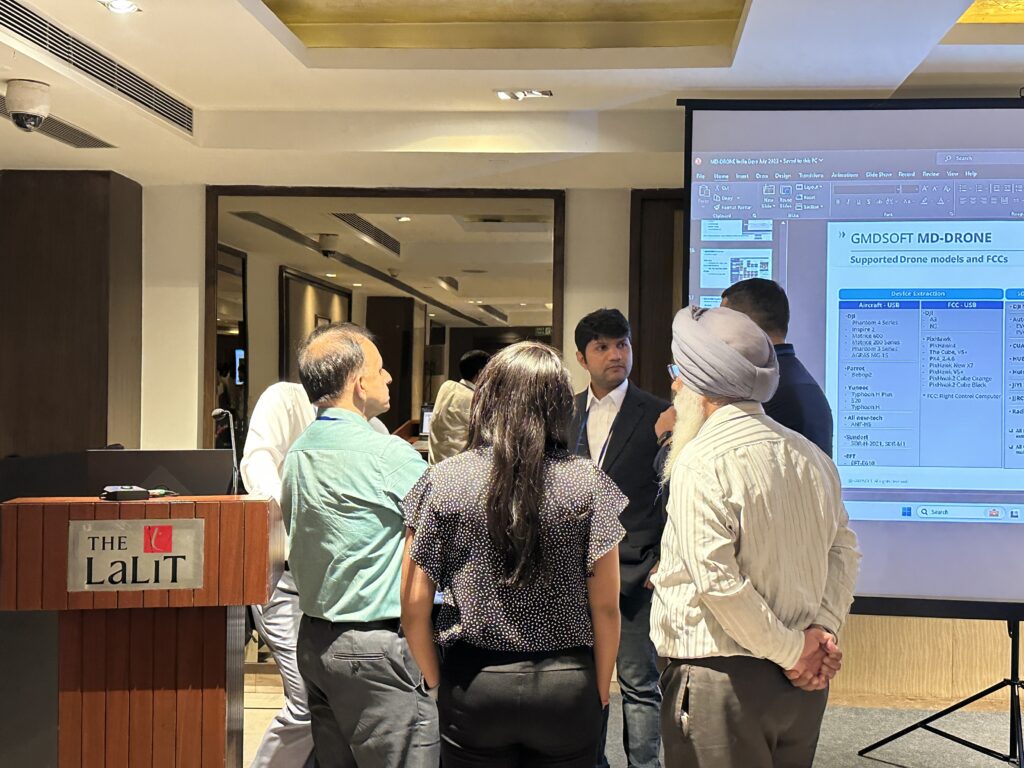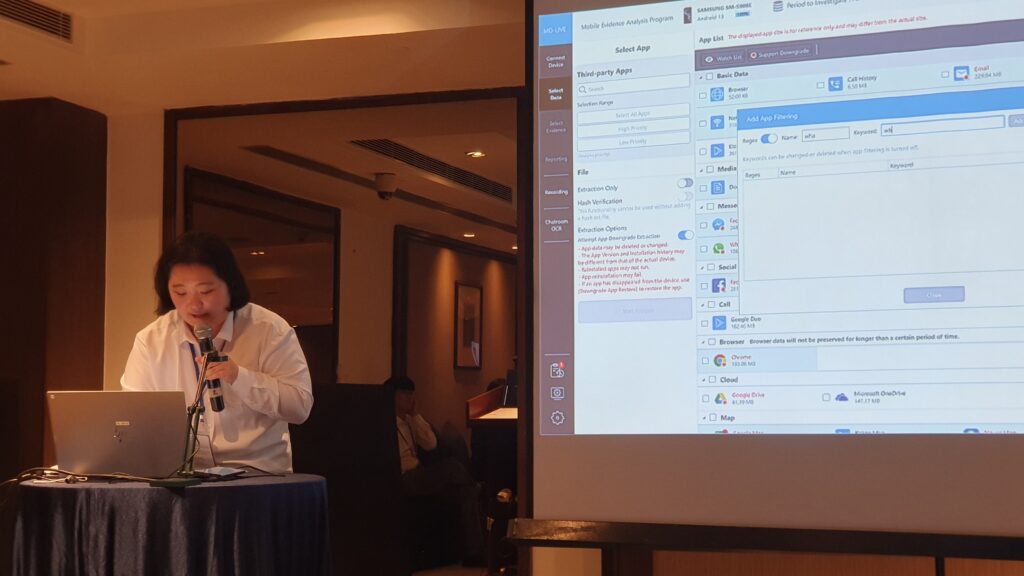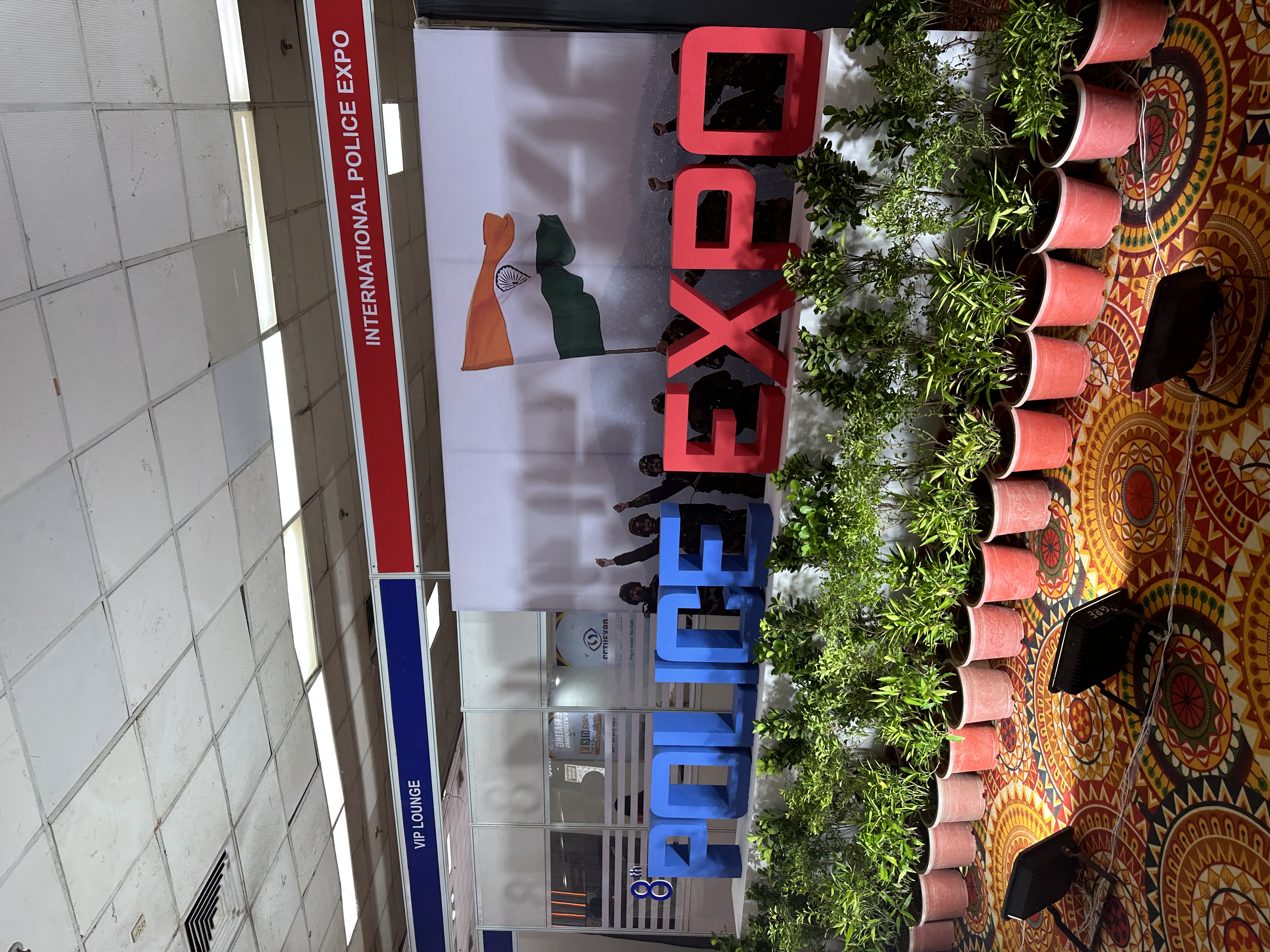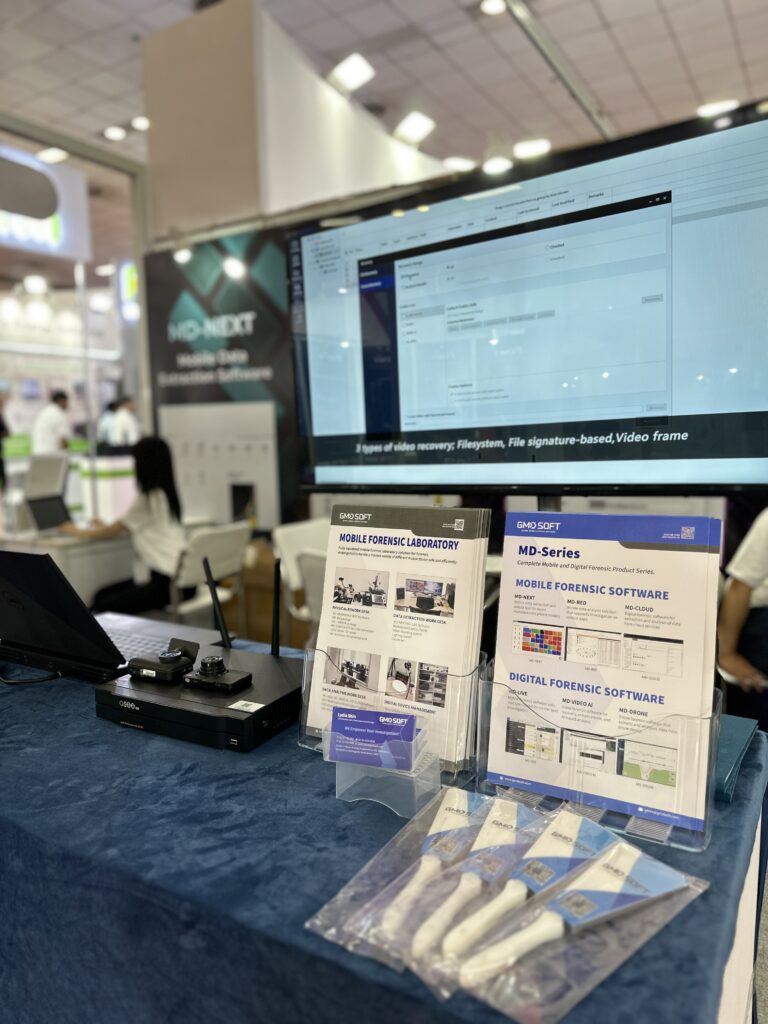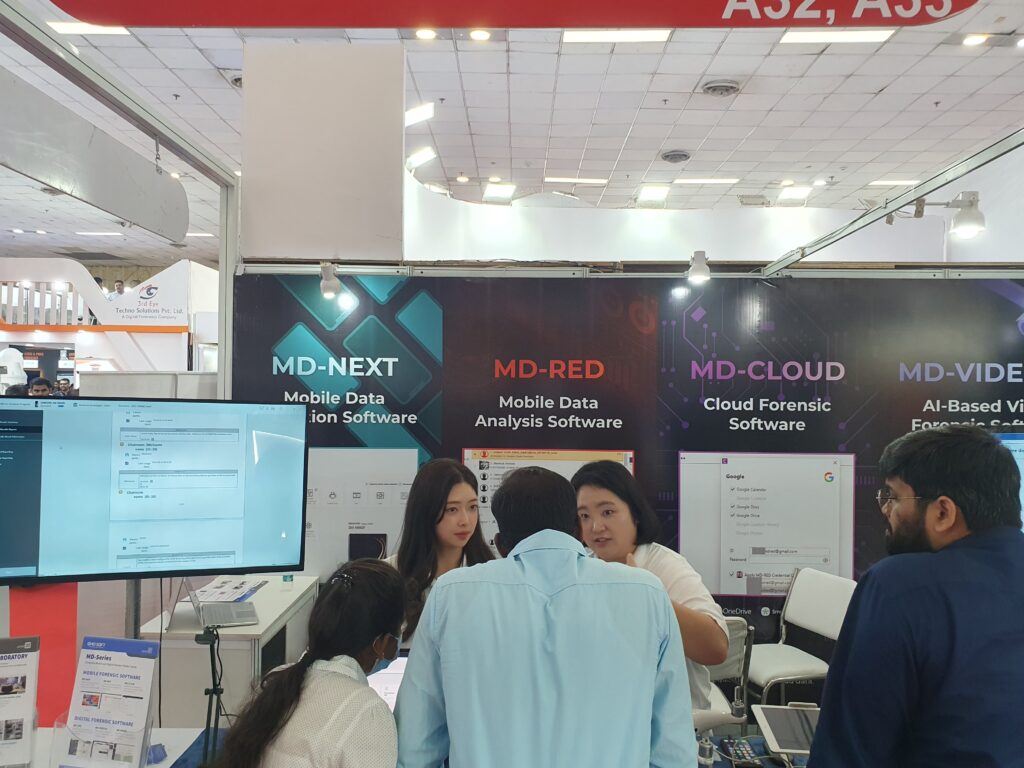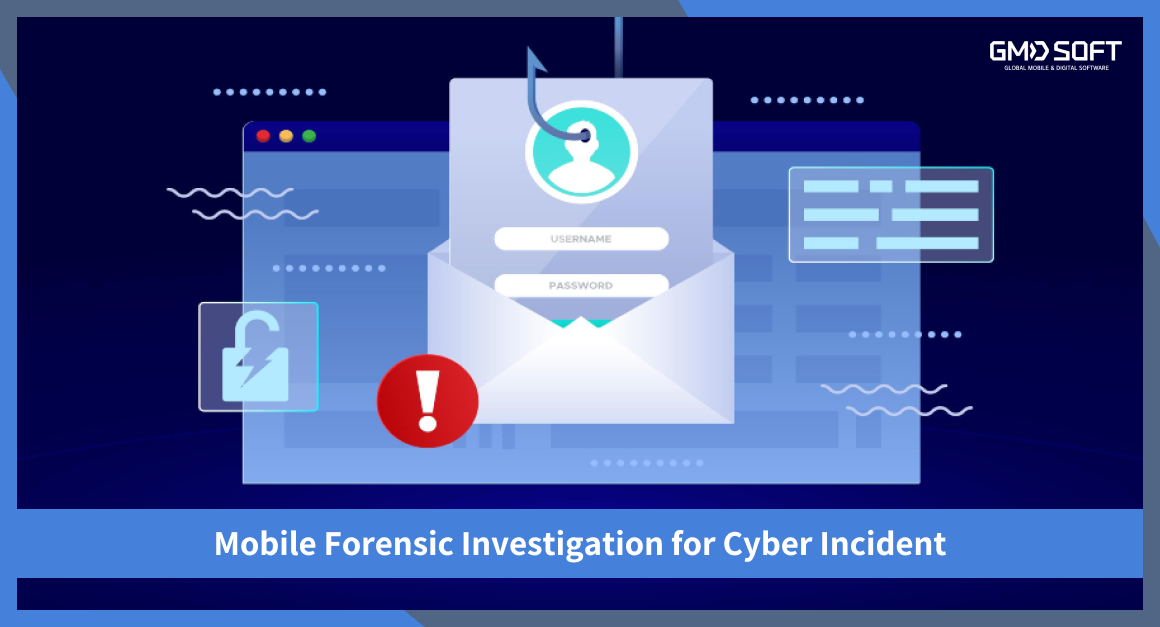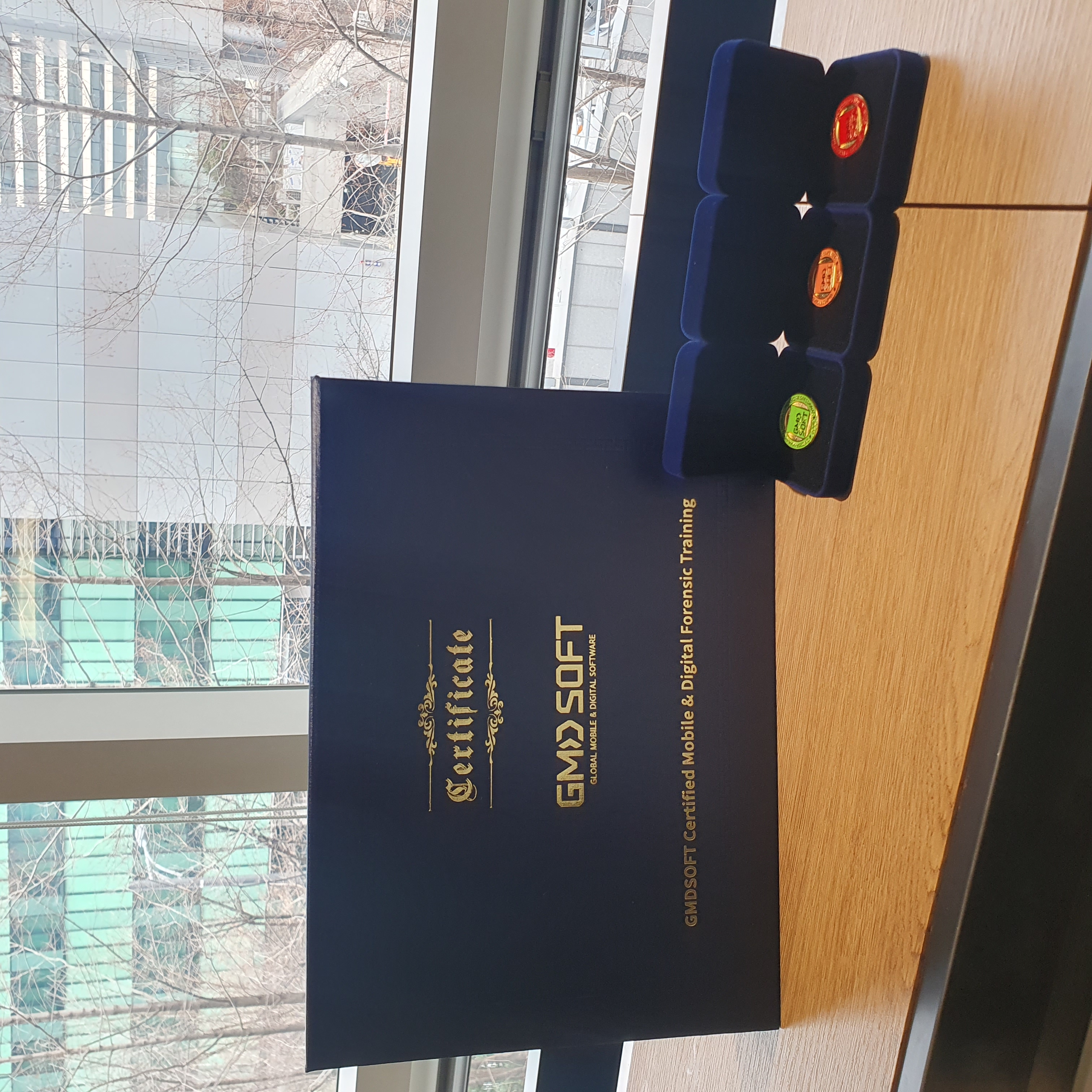GMDSOFT’s Participation at International Police Expo 2023 – Showcasing the Accomplishments
GMDSOFT was honored to partake in the prestigious International Police Expo 2023, an exceptional and significant opportunity for our team to engage directly with Indian customers. During this event, we had the privilege to listen to our esteemed customers, understand their requirements, and empathize with the challenges they face in their investigative endeavors.
Our presence at the expo generated considerable interest in our mobile forensic software and particularly in our cutting-edge AI-based video forensics software, MD-VIDEO AI, and drone forensics software, MD-DRONE. Our team remained occupied, providing product demonstrations and engaging in in-depth discussions regarding the features and functionalities of these solutions with numerous visitors.
Additionally, we proudly introduced our latest Unlock feature for Xiaomi Redmi Note 11, showcasing it to the market for the first time. Live demonstrations were conducted at our booth, allowing booth visitors to set passwords in both numerical and pattern formats. The impressive capabilities of MD-NEXT were on full display as it swiftly and efficiently deciphered the passwords within a mere 10 minutes.
The Korean fans we had as gifts for the expo visitors were a massive hit! They were so loved that they sold out in no time. We’re sorry we couldn’t hook everyone up with a fan, but don’t worry, we’ll come prepared with way more next time!
Our experience at the International Police Expo in India this year was truly remarkable, as we gained invaluable insights from our interactions with Indian customers. We extend our heartfelt gratitude to all the visitors who took the time to explore our product lineup, MD-Series. As a promise to our customers, we are committed to further developing our products to align with their specific needs and empower their investigative efforts.
We eagerly anticipate the opportunity to meet our valued customers again in the future. Until then, thank you for your continued support and interest in GMDSOFT and our offerings.